Create collection
This guide will help you step by step create a Collection to store content (e.g. “News”, “Articles” or “Events”) in the content management system.
Creating a collection
Section titled “Creating a collection”-
Go to the Collections section.
-
Click the Create collection button.
-
In the Name field, enter the technical name of the collection (in English, without spaces).
-
In the Title field, enter the title of the collection (displayed in the interface).
-
In the Type field, select the type:
CollectionorSingle. -
The Custom Table switch allows you to create a collection in a separate table with its own name in the database.
After filling in all the fields, click Save
Configuring the template
Section titled “Configuring the template”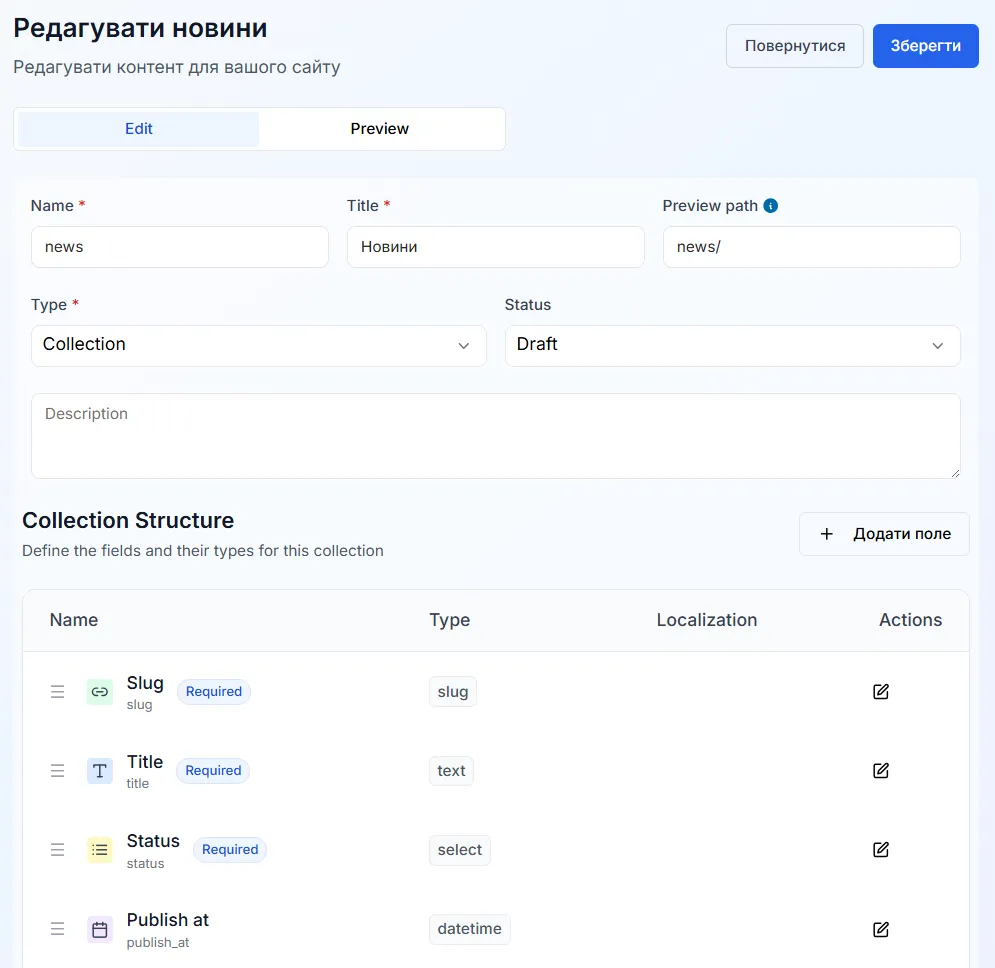
To configure the collection template (that is, the structure of
Title— type TextDescription— type Rich TextPublish at— type DateОпубліковано?— тип BooleanImage— type Image
For each field:
-
Select the type.
-
Enter the name of the field.
-
If necessary, mark:
-
Required — if the field is required
-
Localization — if you need to translate the field into different languages
-
-
Click Save to add the field to the template.
After adding all the fields, click Save to update the template.